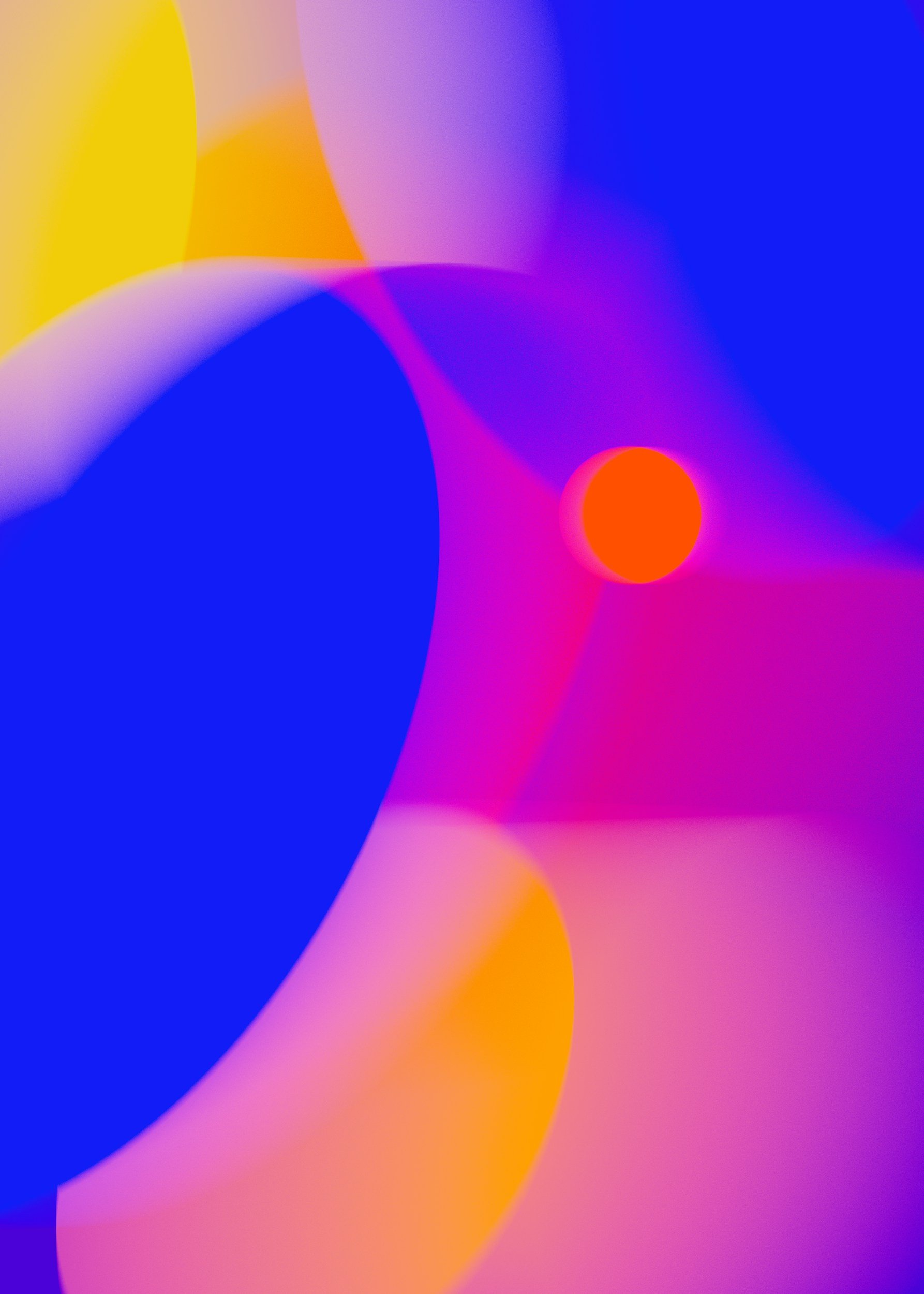
The Inner City Online
Worship
Experience
Join Bishop Nixon and Inner City Church, New York every Sunday at 3 pm ET.
Join Us for Worship Online
ICCNY is no longer livestreaming on social media platforms. To protect the sanctity and integrity of our worship encounters, our live services are now exclusively hosted on our website.
Access to the online livestream is free of charge and includes interactive chat functionality for real-time engagement. However, to join us, you’ll need to complete the form below.
Thank you for being part of our worship experience—we believe that God has something in store JUST for you!
Stay Locked-In
Stay Locked-In
Be sure to subscribe to receive text updates from Bishop Nixon and ICC. Click the button below to subscribe.